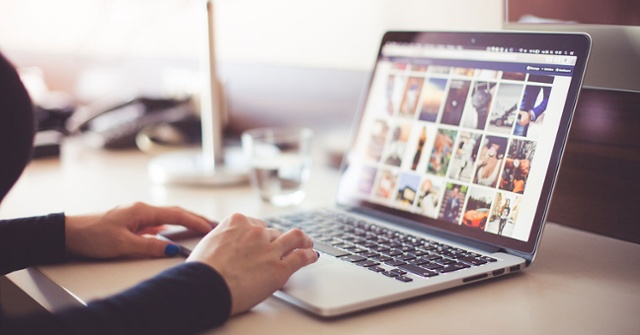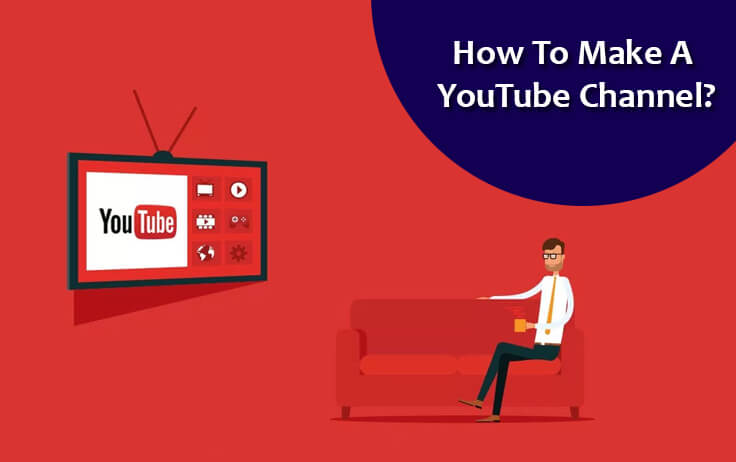When you use your Mac computer for the first, it prompts you to add a specific name for it to create its identity. If you have got the Mac computer from one of your friends or purchased a used one from eBay or any other site, the computer must be configured with a name added by the previous user. If you wish to change the name of your Mac computer as per your preference, you can easily do so following the step-by-step instructions provided in this guide.
Steps to Change The Name of Your Mac Computer
1.) On your Mac computer, go to the Menu bar and select System Preference option.
2.) Next, under System Preferences, click on the Sharing option.
3.) On the next screen, you will need to type in the name you wish to use for your computer under the Computer Name section.
4.) After entering the name, you can make the changes as to whether or not you wish to allow access to computers on your local network by clicking on the Edit button on the top-right corner of the Sharing box.
5.) Next, you can also decide as what type of sharing you wish to allow by selecting the checkbox next to the following option shown in the Sharing box.
- Screen Sharing
- File Sharing
- Printer Sharing
- Remote Login
- Remote Management
- Remote Apple Events
- Internet Sharing
- Bluetooth Sharing
6.) Then, go to Internet Sharing option and select the type of network connection you wish to share under Share your connection from a section.
7.) Also, you can select the computer on the basis of following ports under to computer using
- iPhone USB
- Thunderbolt Bridge
- Ethernet
- Bluetooth PAN
8.) Once you are done making the changes to the name of your Mac computer and other desired changes in the Sharing box, simply close the Window to apply the changes. You can then check whether the name of your computer has changed or not.
So, this is how you can easily change the name of your Mac computer by following these simple instructions.