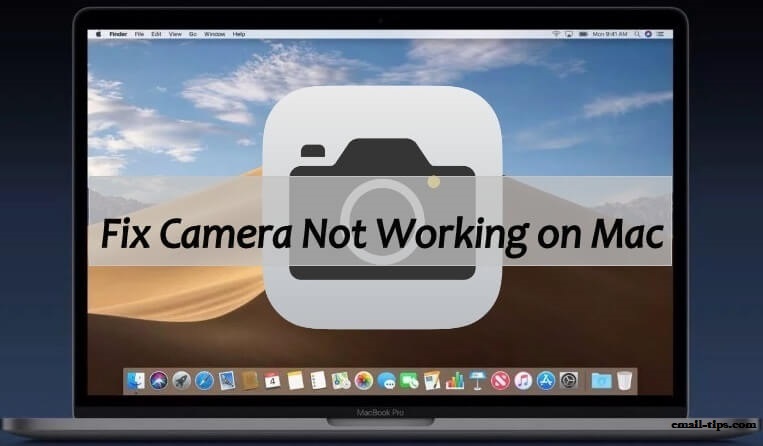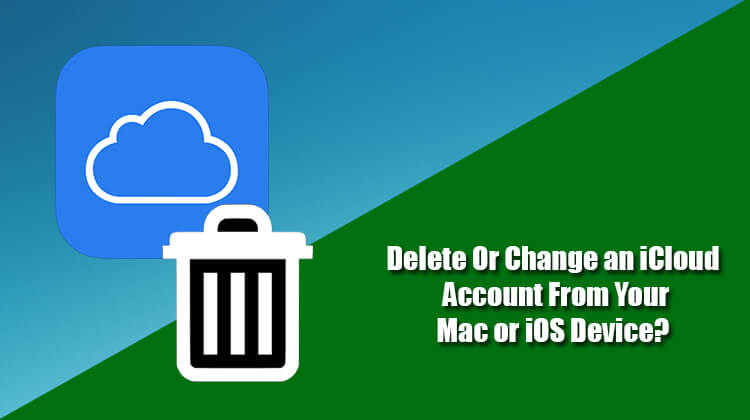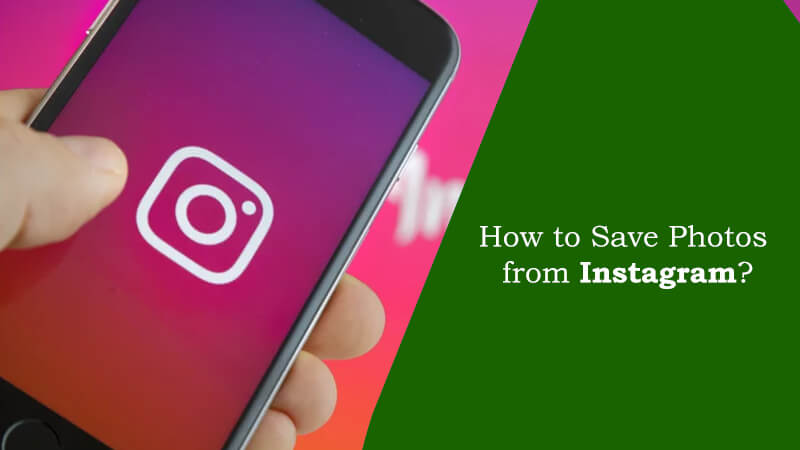One or the other time, you may have come across certain videos in your Twitter account which you would have wanted to download on your device. However, as Twitter doesn’t offer any option to download videos from its platform, you may want to look for an alternative option to do the task. In this guide, you will find the workaround to download Twitter videos to iPhone, Mac, and Windows PC.
Guide to Download Twitter Videos to iPhone, Mac, and Windows PC
Download Twitter Videos to iPhone Camera Roll
As there is no direct option to download videos from Twitter, There are certain third-party applications like “Documents’ and “MyMedia” which can help you save your favourite Twitter videos to your iPhone camera roll.
Assuming that you have downloaded “MyMedia” file manager on your iPhone. To download the video using this app, you will need to:
1.) Open Twitter on your iPhone and go to the Tweet from where you wish to download the embedded video.
2.) Next, tap on the Share button and choose Share Tweet via an option.
NOTE: In some cases, you will find the download arrow icon to download the Twitter video. The option will be available on the top-right corner of a tweet. Simply click on the icon and select Share Tweet via an option.
3.) Clicking on the Share Tweet via option will open an iOS share page on the screen. Simply choose Copy Link to Tweet option.
4.) Then, open MyMedia app on your iPhone and make sure that the Browser tab is selected.
5.) After that, go to http://twittervideodownloader.com/ using the built-in web browser of MyMedia app and paste in the in the provided text field. Next, tap on the Download button to download the video on your iPhone.
6.) Clicking on the download button will prompt to select the appropriate file size as per your preference. Select the file size and tap on the Download Video option and then on the Download the File option to confirm.
7.) After that, enter a suitable name for the video and tap on the Save button in the popup to begin downloading the video within the app.
8.) Once the video gets downloaded, you can check it by tapping on the Back button located at the upper-right corner and selecting Media tab option at the bottom.
9.) In the Media tab, you will find your downloaded file. Just tap and hold on the video, a menu will appear on your screen. Select Save to Camera Roll option from the menu.
10.) The video will be saved to the Camera roll section of your iPhone.
Download Twitter Videos to Mac and Windows PC
1.) Log into your Twitter account in your Mac or Windows computer and locate the video you wish to download.
2.) Next, click on the down arrow icon located on the top-right corner of the Tweet. Select Copy link to the Tweet option from the drop-down menu. A box will pop-up on your screen.
3.) Select and copy the link from the box and go to http://twittervideodownloader.com/. Under Paste Tweet URL here section, paste the copied link and click on the Download option.
4.) Then, right-click on the Download Video option and select Save Link As… option.
5.) Give it a suitable title (if prompted) and click on the Save button to save the video to your Mac or Windows computer.
And, this is how you can download Twitter Videos to your iPhone camera roll, Mac, or Windows PC.
NOTE: The above mentioned third-party application or website is just for reference purpose only. There is no association with our organization in any manner with the above-mentioned application or website. You can use any application or website to download Twitter videos on your device.