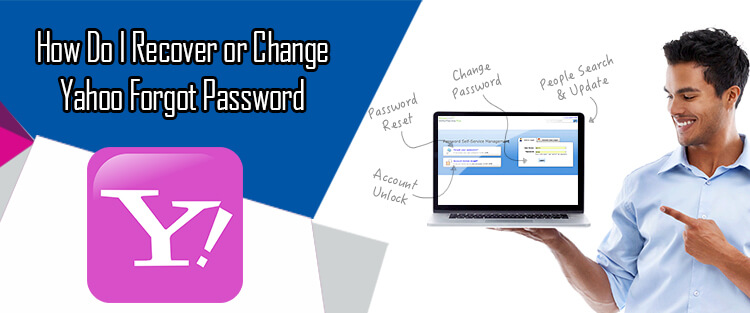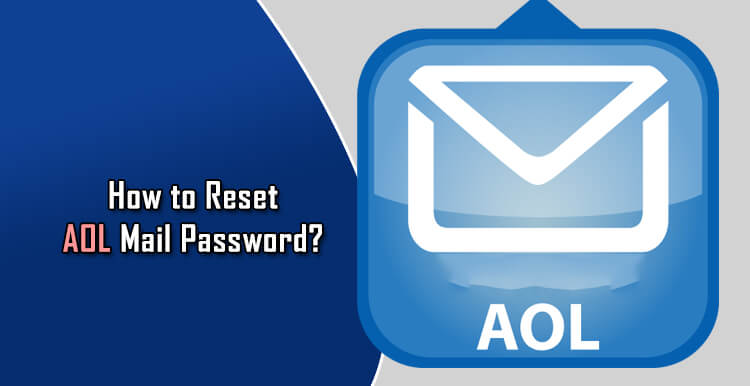No matter whether you have forgotten the password for your Yahoo account, your account has been hacked, or you have been temporarily locked from accessing your account, here you will get answers to all your queries related to Yahoo password. Below we get to the solution; below we have listed the common Yahoo account password related issues experienced by many users:
- Forgotten Yahoo account password
- Forgot Yahoo user ID
- Hacked or compromised Yahoo account
- Change Yahoo account password
- Temporarily locked Yahoo account
Steps to Recover Forgotten Yahoo Mail Password
If you don’t remember your Yahoo account password, you can regain access to your account by resetting the password for your account. To reset the password, follow these steps:
1.) Go to the Yahoo sign-in page.
2.) Enter your Yahoo email address in the provided field and click on the Next button.
3.) When prompted to enter a password on the next screen, click on the “I forgot my password” link.
4.) On the next page, you will be given one of the Account Recovery options (email address or phone number) associated with your account. If you recognize the given option, click on the button “Yes, text/send me an Account Key”, however, if you don’t recognize the given option, click on the option “I don’t have access to this phone/email address”.
5.) Once you receive the Account Key, enter it on the subsequent page and click on the Verify button. You will be allowed to reset the password for your account.
Forgot Yahoo User ID
If you have forgotten your Yahoo user ID and you are not able to access your account, you can try recovering your account by following the below-given steps.
1.) Open a supported web browser on your computer and go to the Yahoo Sign-in Helper Page.
2.) On the Yahoo Sign-in Helper page, you will need to provide one of the following information:
- Sign-in email address or mobile number
- Recovery phone number
- Recovery email address
3.) After entering your email address or phone number, click on the Continue button. You will be prompted to allow Yahoo to send an Account Key on the phone number or email address entered by you.
4.) Click on the option – “Yes, text me an Account Key” and enter the Account Key on the next screen.
5.) Then, click on the Verify button and you will get a list of Yahoo account (with User ID) associated with the email address or phone number entered by you.
6.) Select your appropriate Yahoo account from the list and you will be allowed to access your account.
Hacked of Compromised Yahoo Account
If you remember your Yahoo account password, but you are unable to sign into your account, it could be because your Yahoo account have got hacked. In such case, you will need to use Yahoo Sign-in Helper to get access to your account.
1.) Go to the Yahoo Sign-in Helper page via link follow.
2.) On the Yahoo Sign-in Helper page, provide information for any of the given options. The options will be:
- Sign-in email address or mobile number
- Recovery phone number
- Recovery email address
3.) After providing information (email address or phone number) for any of the options, click on the Continue button.
4.) On the next page, you will be prompted to verify your identity. So simply click on the option – “Yes, text me an Account Key”.
5.) Enter the Account Key on the subsequent page and click on the Verify button. You will get a list of accounts associated with the phone number or email address entered by you.
6.) Select your hacked Yahoo account from the given list. On the next screen, click on the “Continue” button to reset the password for your hacked account and regain access to it.
Change Yahoo Account Password
If you are noticing some suspicious activities in your Yahoo account, it could be because someone hacked your account. To ensure whether your account has been hacked or not, following are the signs you must look for:
- You are not getting emails in your Yahoo Mail account.
- Spam emails are being sent from your Yahoo email address.
- You account information or settings have been changed.
- You are noticing logins from different locations on your recent activity page.
In such a case, changing the password for your account is strongly recommended. Below are the steps to change the password from a web browser and from a Yahoo App.
Steps to Change Password for Yahoo Account on a Web Browser
1.) Open a supported web browser on your computer or mobile and sign into your Yahoo account.
2.) Click on the Account info option located under your profile name on the top-right corner.
3.) Under Account info page, click on the Account security option.
4.) Under Account security page, click on the Change password option.
5.) Enter and confirm your new password in the prompted fields and click on the Continue button. Password for your account will be changed.
Steps to Change Password From a Yahoo App (Android, iPhone, iPad)
1.) Launch the Yahoo app on your mobile device and tap on the Menu icon (three horizontal lines).
2.) In case you are using Yahoo Mail app, tap on the Manage Accounts option.
3.) Next, select Account info option and go to the Security settings option.
4.) Then, tap on the Change password option and then on the “I would rather change my password” option.
5.) After that, enter and confirm your new password and tap on the Continue button. The password for your Yahoo account will be changed.
Temporarily Locked Yahoo Account
When signing into your Yahoo account, if you are seeing a message that you have been temporarily logged out of your Yahoo account, it means that Yahoo locked your account as a preventive measure after noticing any suspicious activities in your account. You can try logging into your account after waiting for a few hours. If you don’t wish to wait to that long, you can use the Yahoo Sign-in Helper to get access to your account.