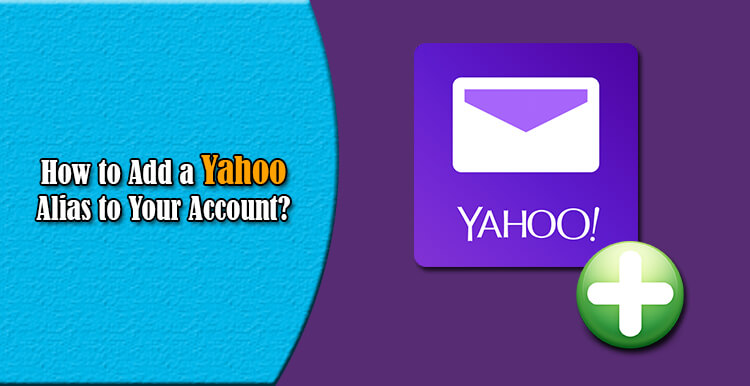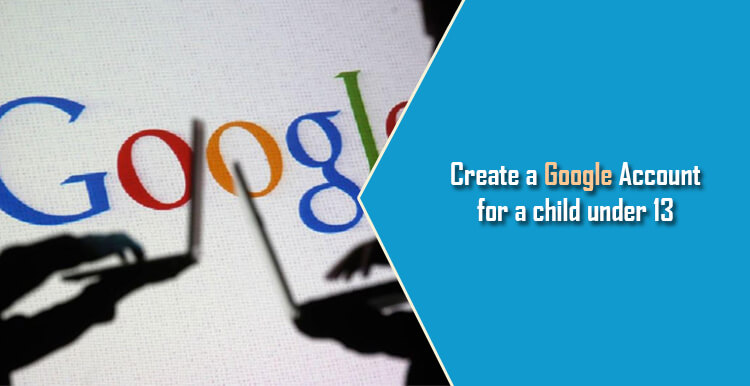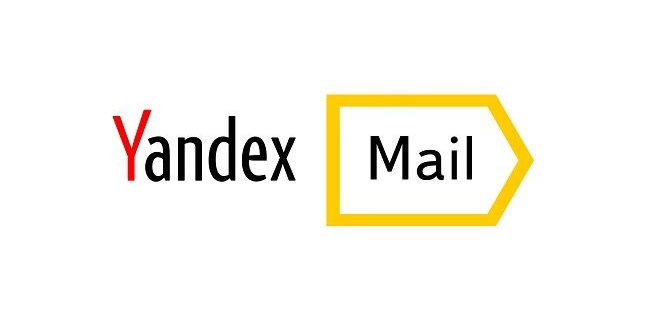If you are a Yahoo Mail account user, you will never need to open an additional account in order to create new, fancy screen names. This is because Yahoo Mail has this feature already integrated into its platform. With this feature, you can easily create a Yahoo alias in your account and use it in Yahoo message boards or Yahoo Chat rooms of Yahoo Messenger where you want to keep your actual Yahoo email address or id hidden from others. Also, such an alias can be useful for work, school, or family. If you wish to create a cool Yahoo Alias in your Yahoo account, you can do so easily by following the instructions provided below.
Steps to Create a Yahoo Alias in Yahoo Account
1.) On your web browser, open the Yahoo homepage and click on the Mail option which you will find on the top left-hand side of the homepage. You will be directed to the Yahoo Mail sign-in page on the next screen.
2.) On the Yahoo Mail sign-in page, enter your email address and password to sign in to your Yahoo Mail account.
3.) Once you get access to your Yahoo Mail account, click on the Gear icon (Settings) located on the upper right-hand side of your screen.
4.) From the drop-down menu that appears on your screen, click on the Settings option. This will open a new window over your screen.
5.) Now, under the Settings window, go to the Accounts section and select your Yahoo email address.
6.) Next, scroll down to find the option – Extra email address. Under Extra email address, click on the link – Create address. This will take you to a new window.
7.) Then, find the Email alias option in the new window and click on the Add button located under it.
8.) After that enter the desired name in the provided field on the side section. Click on the Submit button and provide the information for – Your name and Description.
9.) Then finally, click on the Finish button. The new alias will be created for your Yahoo Mail account.