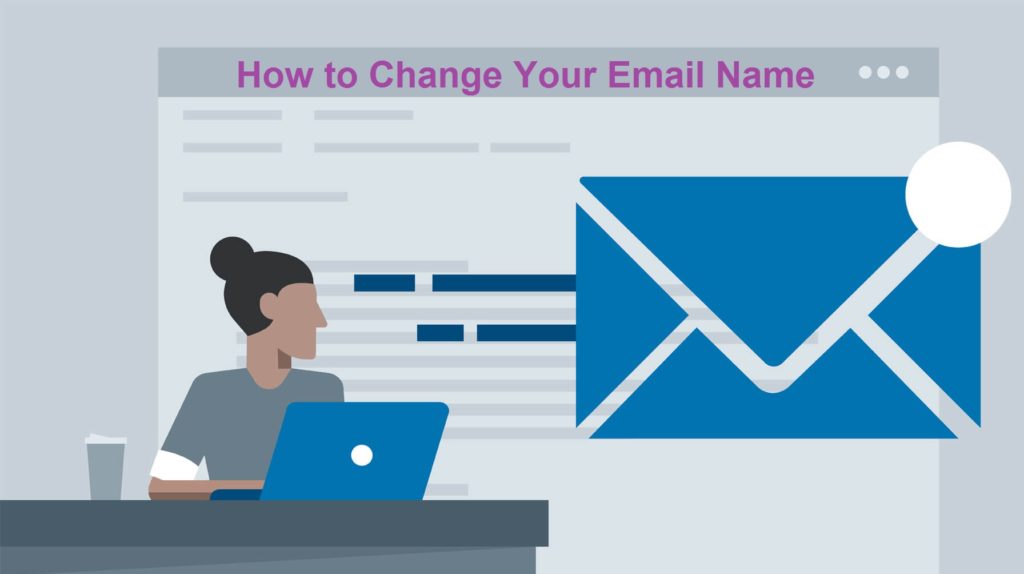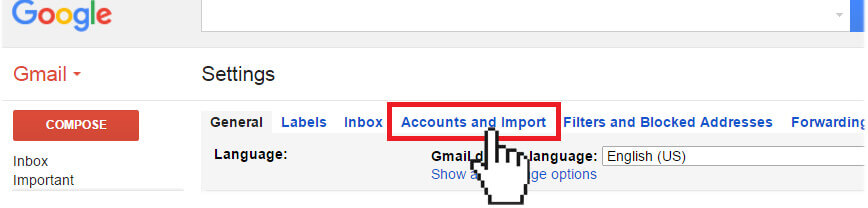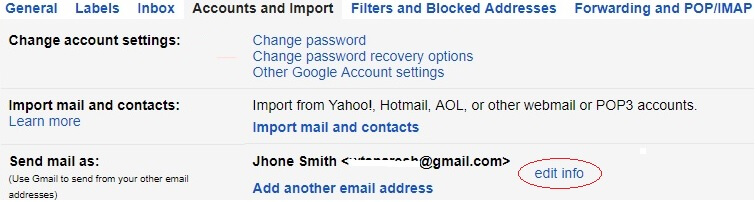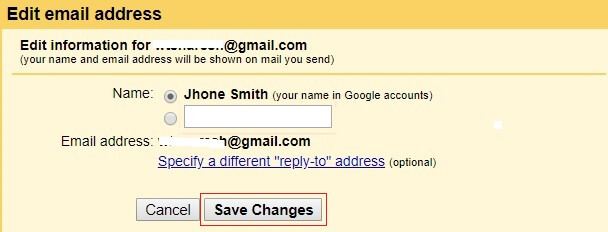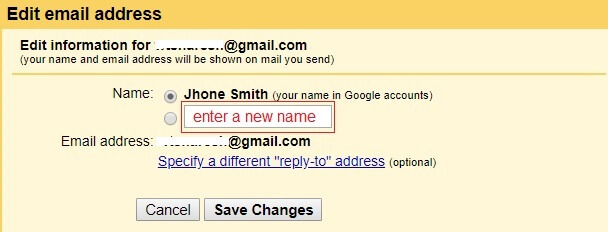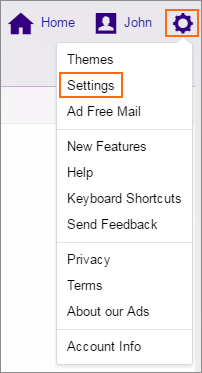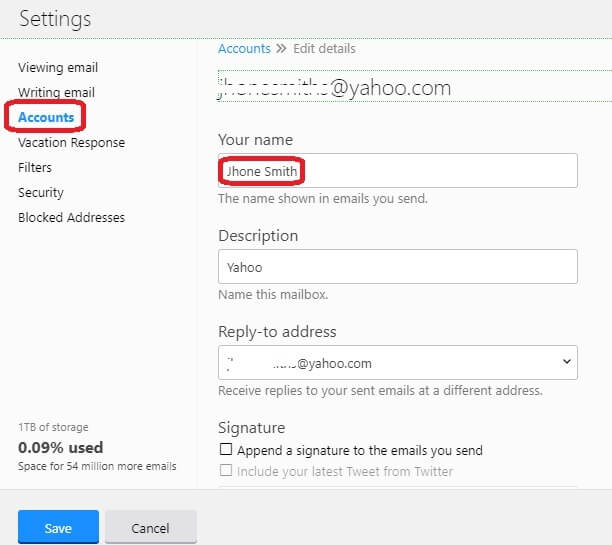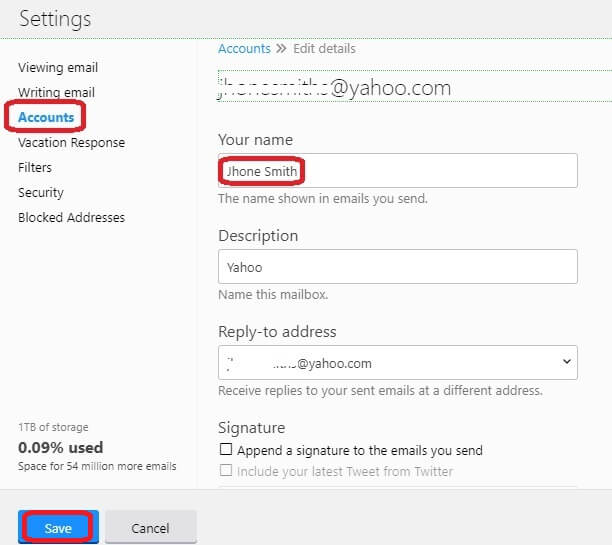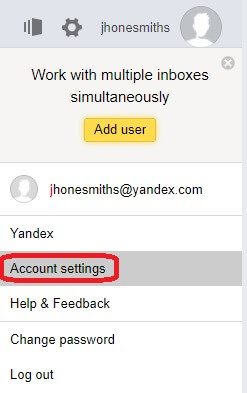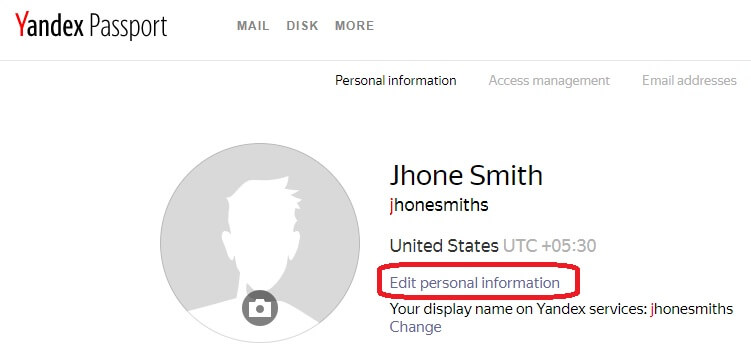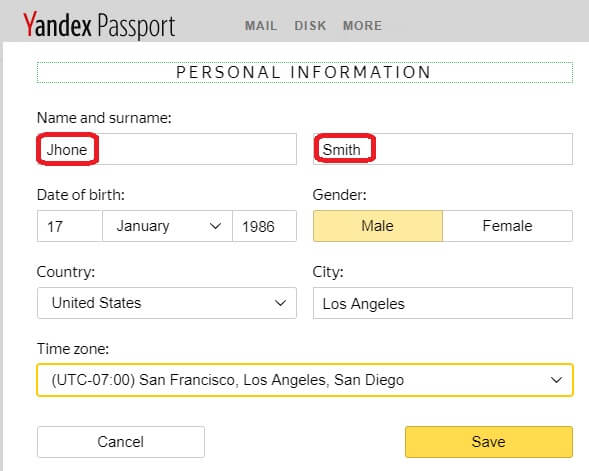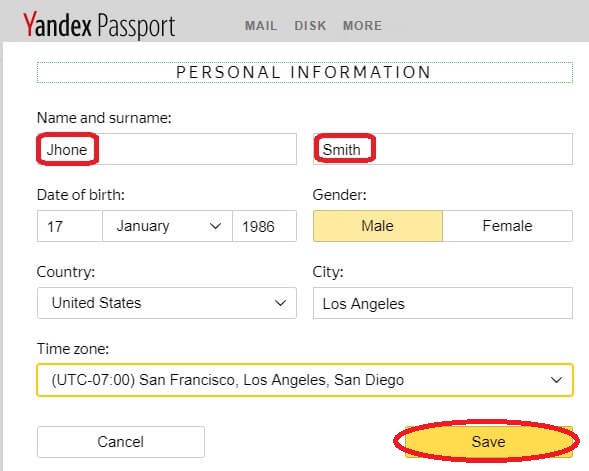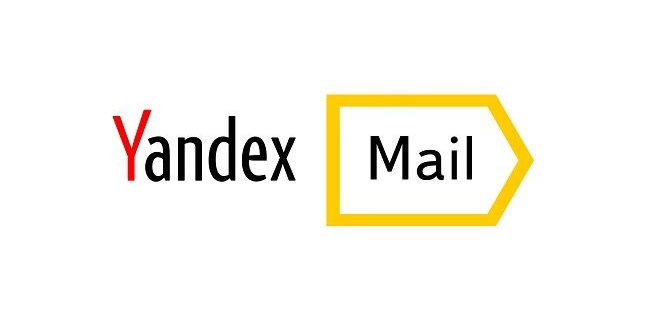One or the other time you may wish to replace your funky email name with something sophisticated. Fortunately, most of the popular email services such as Gmail, Outlook, Yahoo! Mail, Yandex Mail, Zoho Mail etc. allow its users to change their Email name whenever they want. To help you change your email name in the aforesaid email services, we have provided step-by-step instructions hereinbelow. Following these steps will change your name in the “From” field when you send or forward an email.
Steps to Change Your Email Name Gmail, Yahoo, Outlook, Zoho and Yandex Mail
For Gmail Account (Google)
- Sign into your Gmail account and click on the Gear icon located in the top-right corner of your screen.
- From the drop-down menu that appears, click on the Settings
- Under Settings page, click on the Account and Import
- Next, go to “Send mail as:” section and click on the edit info
- Now, simply enter a new name in the field located below your current name.
- After that, click on the Save Changes
For Microsoft Outlook
As Outlook makes use of a profile which is used in all Microsoft’s online products, there are two ways to change your email name in Outlook.
When you are already logged in to your Outlook account, you can try the following steps.
- Click on your Profile picture located in the upper-right corner and select edit profile
- Next, go to My profiles > Profile and click on the Edit option located next to your current name.
- Then, enter your new name in the First name and Last name fields, and click on the Save
The other way to change your name in Outlook needs you to go directly to the page on which you change your name.
- Go the link http://profile.live.com/ and sign into your account (if you aren’t logged in already).
- Then, click on the Edit option located next to your current name.
- Now, enter your new name in the First name and Last name
- After that, click on the Save
For Yahoo! Mail
- Sign into your Yahoo Mail account and move the mouse cursor to the Gear icon located on the top-right corner.
- From the drop-down menu that appears on your screen, click on the Settings
- Under Settings window, go to Accounts option and click on your email address.
- Now, enter your new name in the “Your name” field and click on the Save button to apply changes.
For Yandex.Mail
- Sign into your Yandex.Mail account and click on the Gear icon located on the top-right corner.
- Next, click on the Account Settings.
- Next, click on the option – Edit Personal Information
- Then, enter a new name in the “Your name” field.
- After that, click on the Save Changes button to apply the changes.
For Zoho Mail
- Log into your Zoho Mail account and click on the Gear icon located in the top-right corner.
- Next, click on the Mail Settings option and select Send Mail As
- Then, click on the Pencil icon located next to your email address.
- Enter your new name in the display name field.
- After that, click on the Update button to save the changes.
So, this how you can make changes to your email name in these popular email services.