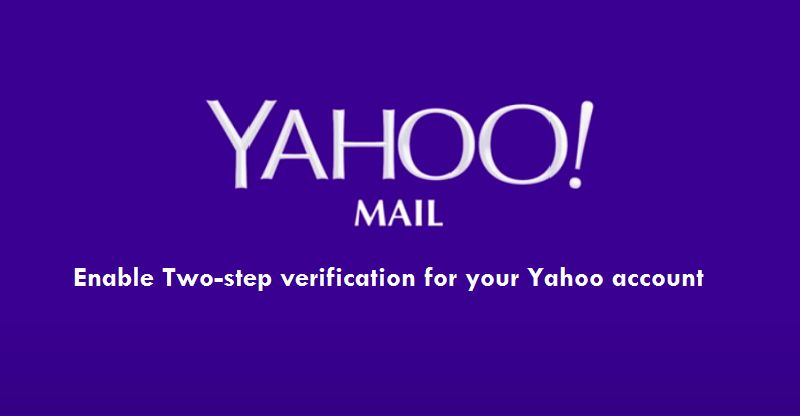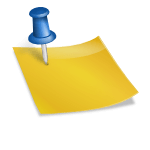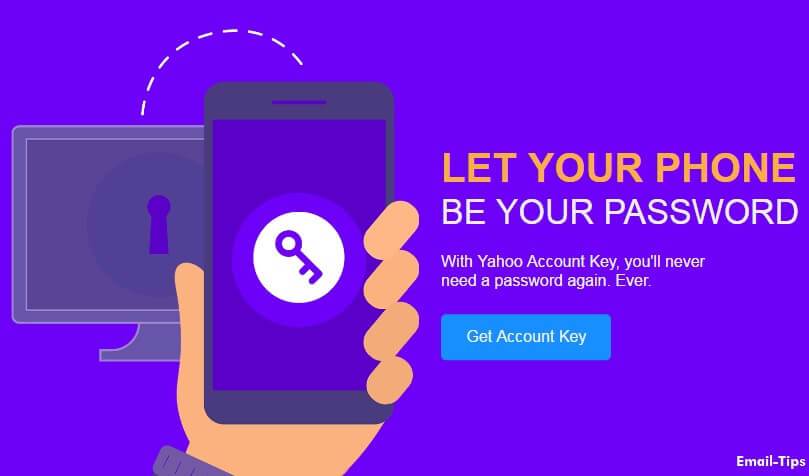When security breach over Yahoo! mail accounts, it became a nightmare for Yahoo users. They were scared of losing their privacy, personal information and data. It became a huge concern for not only Yahoo users, but for other email users too.
The security is a concern, so Yahoo introduced another level of security with their account. Here, you have two new security features. First is Yahoo Account Key and another is Two-Step Verification; it gives you better security compare to your conventional password.
The Two-Step Verification is an additional level of security with your password. Once you activate it, then you can get in to your account after entering the password and then a security code from your mobile number. We have this guide for you to learn and enable the Two-Step Verification for your account.
How to Turn-on Two-Step Verification for your Yahoo account?
- Start with signing in to your Yahoo! Mail account
- Go to your Account security page there
- Here, beside the Two-step verification option, you need to click on the Toggle button to turn it ON for all future sign-in attempts.
- After that, you need to enter your mobile number here.
- Now, click on Send SMS or Call me to get a verification code on your mobile number you have just mentioned.
- Here, enter the verification code, and then click on the Verify button.
- You just need to click on Create app passwords, if in case you access Yahoo Mail in third-party apps or click on Skip for now option.
- You have successfully enabled the Two-Step Verification security for you Yahoo! mail account.
Once you have enabled successfully this security with your Yahoo! mail account, now this is the time to review it. Simply, try to sign in to your account; you will get a security code after entering the password in it. Once you enter the pin code, then you can get in, else you can’t get in.