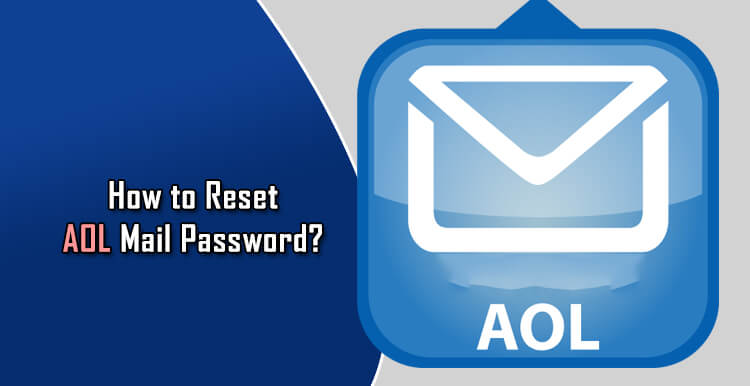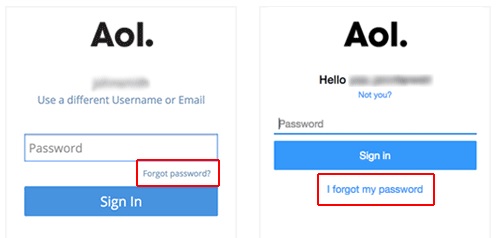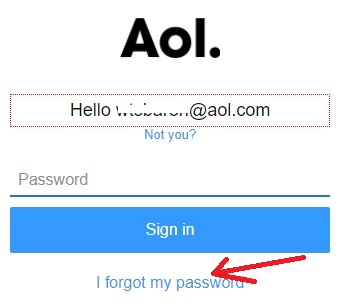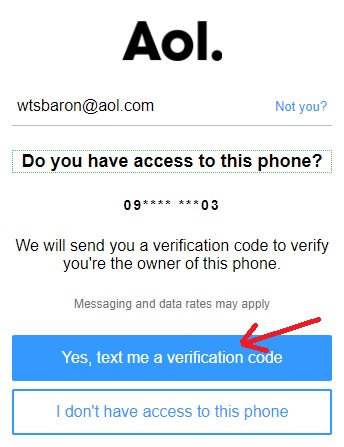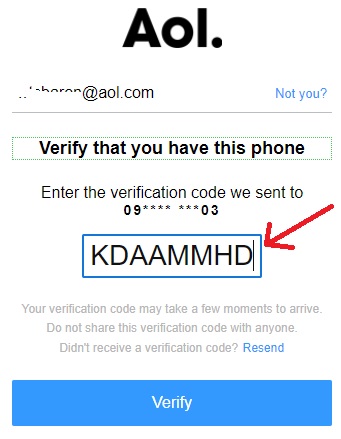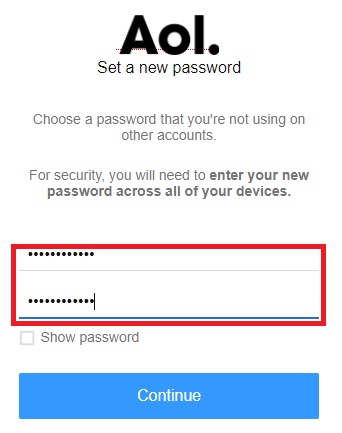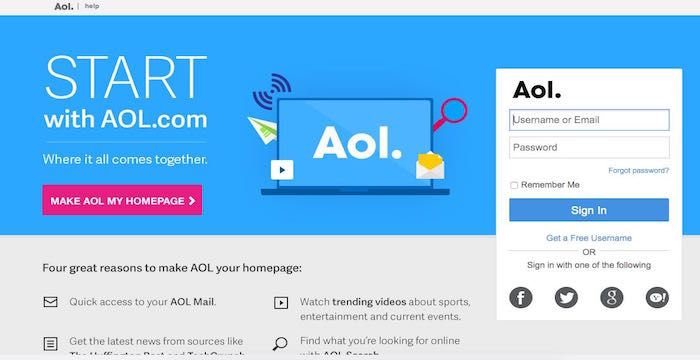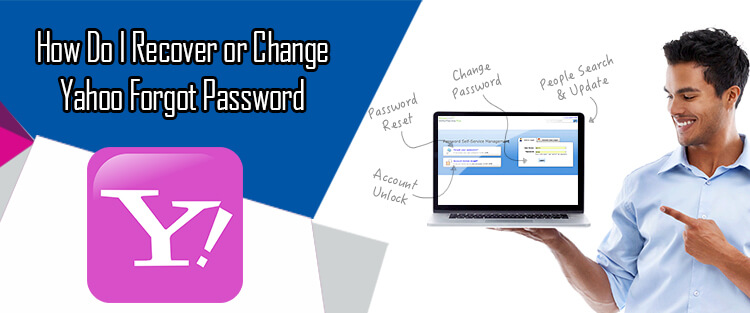Whether you have forgotten your AOL Mail account password or your account has been hacked by someone, you can easily recover your AOL Mail account by resetting the password for it. To know how to reset your AOL Mail account password, follow the step-by-step instructions provided herein below.
NOTE: The following steps are applicable if you are unable to access your AOL Mail account. If you can access your account and looking to change your AOL Mail password, click here.
Steps to Reset AOL Mail Password
1.) On your computer, open a web browser and go to the AOL homepage via link https://www.aol.com/ and click on the Login / Join option located on the top-right corner of your screen. You will be directed to the AOL Log-in page.
2.) Enter your username in the provided field and click on the Next button. You will be directed to the next screen where you will be asked to enter your account’s password.
NOTE: On the next page where you will be asked to enter a password, you will see one of the following screens.
The difference in the appearance of the screen is because of some updates done by AOL to its platform.
3.) Now, depending on the option you see on your screen, click on “Forgot password?” or “I forgot my password” option.
Steps when you click on “Forgot Password?”
Steps to Recover AOL Password Using Phone Number
- Enter you username and click on the Next
- Next, enter your recovery phone number which you have linked to your account and click Next.
- Then, click on the Text option to receive a verification code on your phone number via SMS. Alternatively, you can select Call option to receive the verification code via call.
- After that, enter the verification code in the Enter Code field and click on the Next
- Now, enter the new password which you would like to create and click on the Save button when you are done.
Steps to Reset AOL Password Using Email Address
- Enter your username and click on the Next
- Next, click on the Try another verification option.
- Select the option – Email a reset link to my recovery email address and click on the Next You will receive an email to your recovery email address.
- Click on the Close button and log into your recovery email account to check for the email sent by AOL with a subject line – Request to reset your password.
- Then, click on the Reset Password button in the email/
- After that, enter a new password for your account and click on the Save
Reset AOL Password Via Answering Security Question
- Enter your username and click on the Next
- Next, click on the Try another verification option.
- Select the option – Answer security question and verify your profile information.
- Then, click on the Next button and enter your new password in the provided field.
- After that, click on the Save button to reset your AOL Mail password and recover your account.
- Via Verification of Payment Information
- Enter your username and click on the Next
- Next, click on the Try another verification option.
- Select the option – Verify payment information and enter your payment information.
- Next, click on the Next button and then on the Save button to recover your AOL Mail account.
Steps when you click on “I forgot my password?”
AOL Password Recovery Via Phone number
- Click on the “I forgot my password” option.
- If asked, enter the missing digits of your phone number and click on the Submit If the digits entered by your matches the record of AOL, you will be taken to the next screen.
- Click on the “Yes, send me a verification code” to receive a code to your phone number via SMS.
- Alternatively, you can click on the option “Call me with a verification code” to receive a code via a call.
- Enter the verification code in the provided field and click Submit.
- On the next screen, you will need to click on the Create a new password
- Next, enter the new password in the prompted fields and click on the Continue > Ok, got it option.
Via Recovery Email Address
- Click on the “I forgot my password” option.
- When you see an option that reads – “Do you have access to this email”, click on the “Yes, send me a verification code” to receive a code to your email address.
- Enter the verification code which you receive in your email account in the provided field and click Continue.
- If you would have entered the code correctly, you will see a success notification.
- Click on the Create a new password option and enter your new password in the provided fields and click on the Continue > Ok, got it option.
NOTE: The account recovery option’s order is determined by the recovery information on file of for your account. If you have a recovery email address, but no recovery phone number, you’ll see “Do you have access to this email?” message with your email address listed below it. However, if you have both recovery email address and phone number listed, you can skip the recovery phone number by clicking the “I don’t have access to this phone” option. You will be then be given the recovery email address option to recover your AOL Mail account.
- Via Answering Security Question
If you don’t have recovery phone number or email address listed for the recovery of your AOL Mail account and you have an Account Security Question listed, you could be asked to enter the answer for the security question along with other profile information.
- Click on the “I forgot my password” option.
- Enter the answer for the prompted security question. Click Verify.
- Next, enter the information for required profile information such as name, date of birth, zip code, and other information related to your account.
- Then, as you a keep on providing information for the prompted questions related to your personal information, click on the Continue button after answering each requested item.
- Once everything gets verified successfully, you will see a success notification appearing on your screen.
- After that, click on the Create a new password option and enter the new password in the prompted field.
- Then, click on the Continue and Ok, got it option to recover your AOL Mail account.
So, these are the ways to easily reset your AOL Mail account and regain access to it.