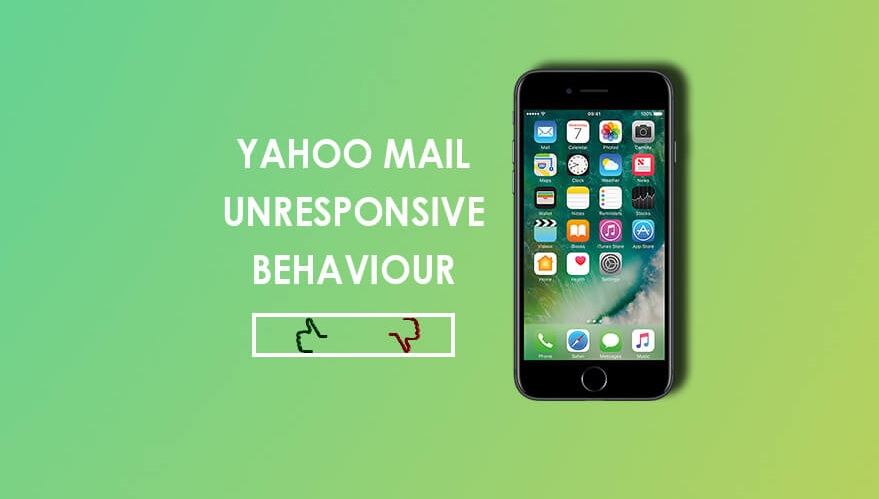Yahoo! Mail users can face the unresponsiveness issue. Here is a similar issue posted by a user on the official Yahoo forum and various solutions given by tech experts. Only user accepted answers are included in the post. Scroll down to find which solution works for you.
Issue:
Yahoo account sign-in issue is successful and inbox is visible. Not able to open any email, can’t compose a new email message, and can’t switch to another folder. The user was accessing the Yahoo account using a mobile browser.
Is it similar to your issue? Then follow the below-mentioned solution to fix the issue.
Solution:
Problems with mobile browsers are the most common reasons due to which Yahoo mail becomes unresponsive. Here are some tips to fix this issue. Please check if the issue is resolved after applying every fix.
Make sure you are connected to the internet before moving ahead with other steps.
iOS
- Wi-Fi: Tap Setting > Wi-Fi. Tap on your preferred network and enter username and password.
- Mobile Data: Tap Settings > Cellular. Slide the slider to the right. Ensure that ‘Enable LTE’ is set to Voice & Data or Data Only.
Android
- Wi-Fi: Swipe down, tap Wi-Fi and check connection.
- Mobile Data: Tap Settings > More settings > Mobile networks and select Mobile data.
Force stop and restart the Yahoo app.
iOS
- Double press the Home button, swipe on the image of an app and re-launch the app.
Android
- Press the home button>Menu button>Settings>Application Manager>Yahoo App>tap Force Stop. Re-launch the app.
- Clear browser’s cache and cookies: You will find the steps for your browser (Firefox, Chrome, Safari etc.) on the internet. Browse and follow.
- If you are browsing on private mode (incognito), turn it off. Find steps online as per your browser.
- Enable location service as some features work correctly after you do it. Turn ON the location feature in your devices.
- Restart your mobile device.
- Uninstall and reinstall the Yahoo app. There is possibility that the app has become corrupt. Installing it freshly can fix the problem.
Steps to Uninstall in Android
- Go to Settings > Apps. Find the Yahoo app and tap on it.
- Tap Uninstall and tap ‘OK.’
Installation Steps for Android
- Go to Google Play Store app.
- Tap Apps > Search icon. Enter app name (Yahoo) and tap on Yahoo Mail.
- Tap Install > Accept (if asked) to download.
All these solutions are recommended on the official Yahoo! forum; hope they will work to resolve your issue. If not, report your issue to Yahoo experts.