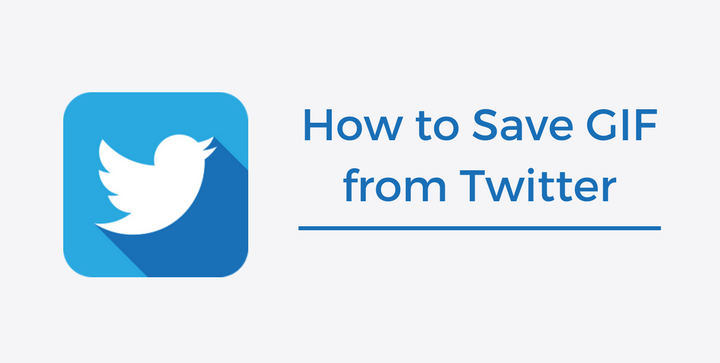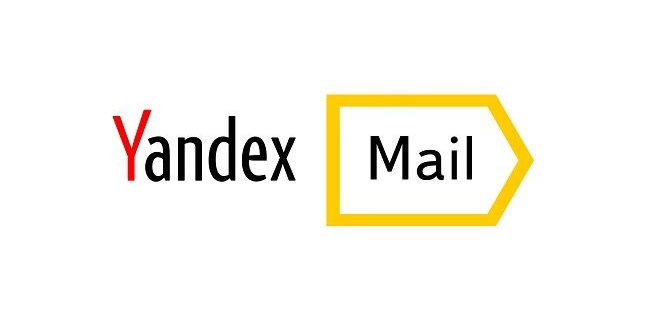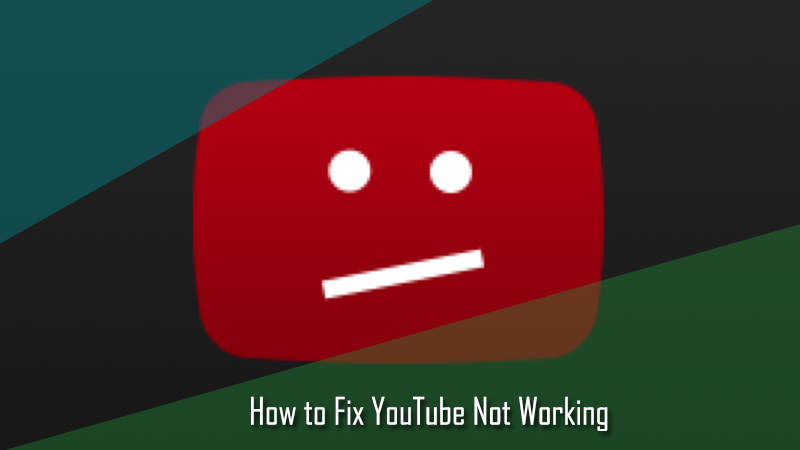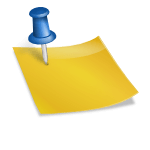Twitter is not just another social networking website that you use just to time pass. Well, yes Twitter can be a great fun tool when you want to run away from the boredom, but it’s mainly a platform to have a say about the news and posts shared or posted by the other users. At present it has become quite a popular social networking site, thanks to it “#” feature which lets you start or join a trend. Another feature which is popular among the users these days is the option to comment or message using GIFs. Twitter has a dedicated GIF search engine which allows users to find the most appropriate GIF to send as a direct message or in a reply tweet to someone else in your feed. The plethora of GIFs will surely entice to have a gallery of your own on your device locally. If you have come across any such Gifs that you wish to download, unfortunately, Twitter does not provide an option for that. Need not to get disappointed as the following workaround can help you easily save GIF from Twitter.
Steps to Save a GIF from Twitter
Saving a GIF from Twitter is simple but it’s not as easy as right-clicking on an image and saving it to your computer. To know how to save a GIF from Twitter, simply follow the information provided below.
1.) To begin with, sign into your Twitter account and go to the GIF that you want to save.
2.) Next, right-click on the GIF on the Twitter you wish to save. A drop-down menu will appear on your screen.
3.) In the drop-down menu, you will need to click on the “Copy video address” option. You will get the URL copied of the GIF.
4.) Now, simply paste the URL in a new tab inside your browser and press Enter on your keyboard to open the GIF in the browser.
5.) Now for this step, there are numerous options through which you can convert the Twitter GIFs into a standard GIF to use anywhere you wish to. To do this, you can use different GIF converter tools available on the internet. Follow the instructions for the particular GIF converter tool and easily save the GIFs from Twitter to your computer locally.
Saving GIFs From Twitter on iOS or Android Devices
1.) Open the Twitter app on your iOS or Android device and find the GIF you wish to save on your device.
2.) Once you have located the GIF in your Twitter app, open it on the full screen.
3.) Now, tap on the Share button located at the bottom of the display and copy the link.
4.) Next, you will need to launch the web browser on your device and go to any online GIF converter website and paste the link in the provided field.
5.) After that, simply follow the on-screen prompts to save the GIF on your iOS or Android device.
And, this is how you can easily save a GIF from Twitter to your computer, iOS, or Android device.