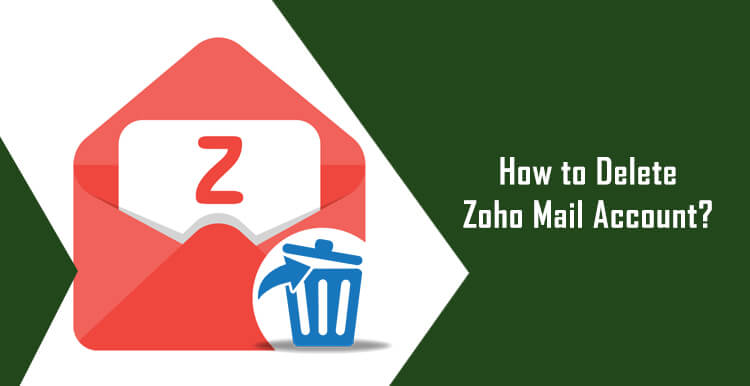Looking to delete your Zoho Mail account? Don’t know how to do it? Follow the step-by-step instructions provided below to delete your Zoho Mail account easily.
There can be numerous reasons that you may wish to close your Zoho Mail account. Maybe you have multiple Zoho Mail accounts or you didn’t like the features and functionalities offered in Zoho Mail. Regardless of the reasons, you can easily close your account by following the instructions provided herein below.
Steps to Delete Zoho Mail Account
1.) On your web browser, go to the Zoho Mail sign-in page and log into your account.
2.) Once you are logged into your Zoho Mail account, click on your profile picture located on the top-right corner of your account’s page. This will open a sidebar menu on your screen.
3.) From the sidebar menu that appears on your screen, click on the My Account option. You will be directed to another window in your web browser.
4.) On this window, you will need to click on the Preferences (Gear icon) option. You will be taken to Preferences’ page.
5.) On the Preferences’ page, you will need to click on the Close Account option located in the left-hand side panel.
6.) As you will click on the Close Account option, a red color dialog box will pop up on your screen with a message which reads “You are about to delete your Zoho Account. Data in all Zoho Services will be deleted and your Zoho account will be permanently removed”. Make sure to take a backup of all your important data such as emails, contacts, files, documents etc. before removing your account.
7.) After that, you will need to enter your account’s password in the “Current Password” field. You may select the appropriate reason under Reason section and may also write any comment under Comments section if you wish to.
8.) Then, simply click on the Close Account button and then on the OK button when prompted to confirm your action. Your Zoho Mail account will be deleted permanently.