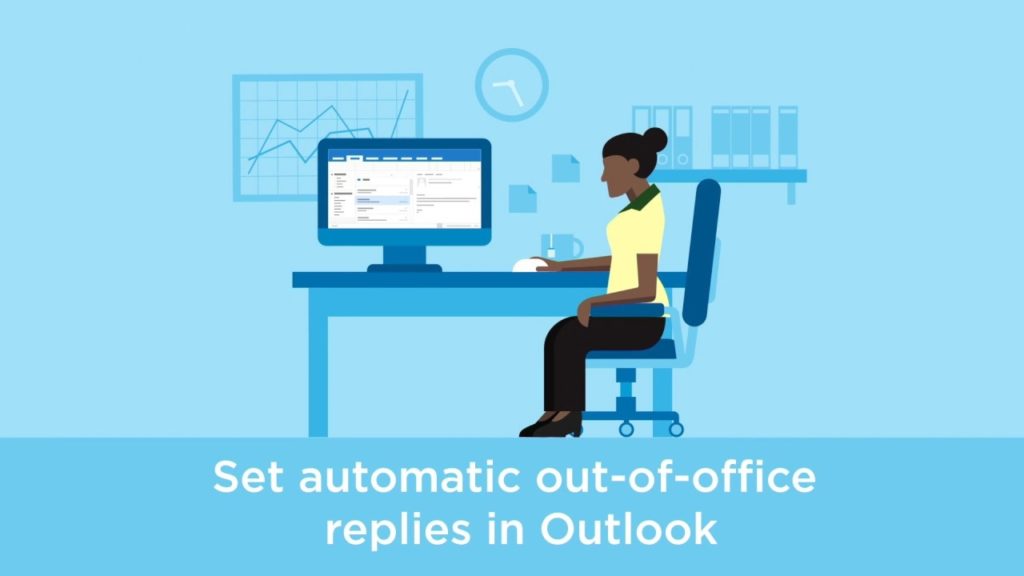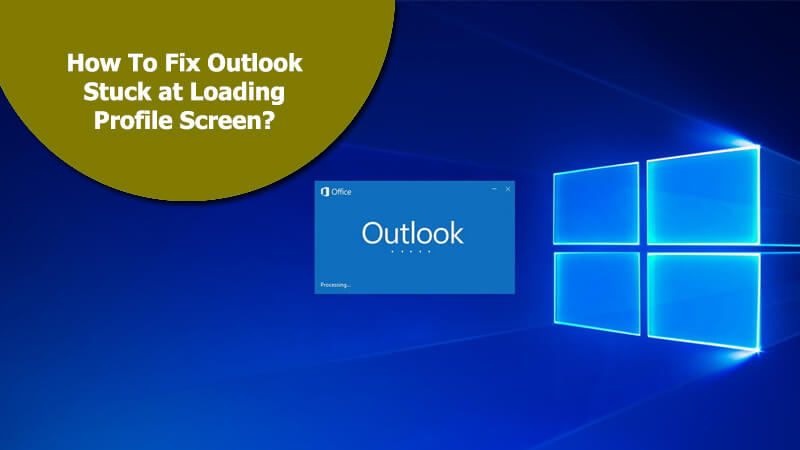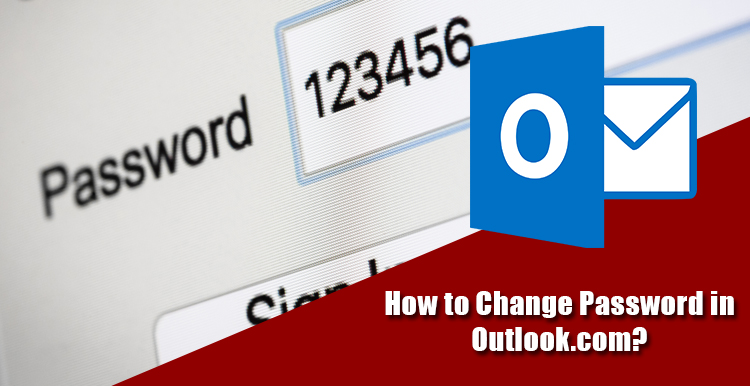If you are using an Office 365, Outlook.com or Exchange account, you can send automatic out-of-office replies using the steps mentioned below.
1.) On your Outlook program, go to File and select Automatic Replies option.
2.) Select Send automatic replies option under Automatic Replies. Also, you can set the date range for the automatic replies. The automatic replies will automatically end after the date and time range entered by you.
3.) Now, in the Inside, My Organization section, simply type the response which you wish to send to the colleagues or teammates while you are out of the office.
NOTE: If you choose the option Outside My Organization for automatic replies, Outlook will send auto-replies to every email including advertisements, newsletters, and even junk email. To send auto-replies to people outside the organization, it is recommended to select My contacts only.
4.) When done, just click OK to save the changes you have made.
5.) Later, whenever you wish to turn-off automatic out-of-office replies, you can disable it. When you would have setup the auto-replies option in your Outlook, a message will appear under the ribbon – “AUTOMATIC REPLIES Automatic Replies are being sent for this account.” Next to this message, you will see a Turn off button. Simply click on the Turn off button, the automatic replies will be deactivated.
6.) In case if you are unable to find Automatic Replies option, you probably be using a Yahoo, Gmail, or other IMAP/POP account which doesn’t support the Outlook Automatic Replies feature. In such case, you can create a rule to reply to incoming email messages; however, you will need to keep your Outlook running.