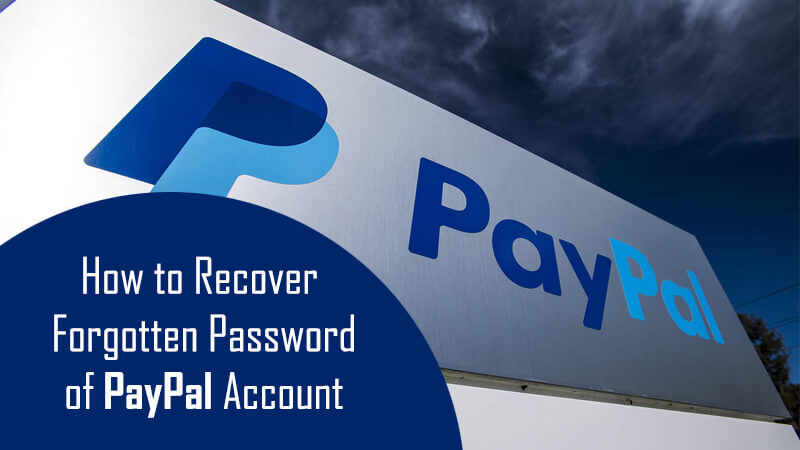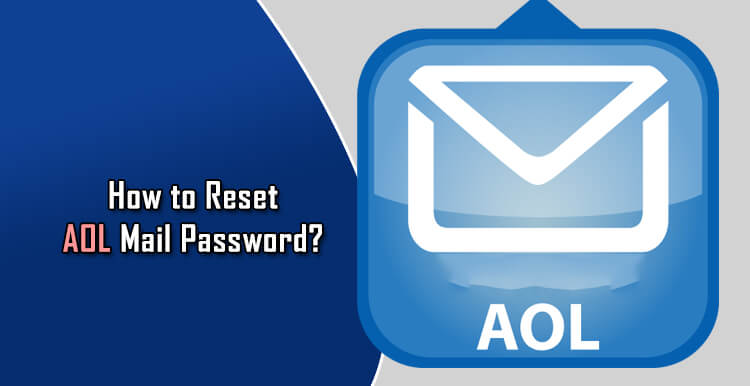There are numerous ways you can recover your Paypal account if you ever forget the password for it. You can reset your password by text, email, and phone. Below, you can find the step-by-step instructions for each method.
Steps to Recover Paypal Account When You Forget Password
VIA TEXT
1.) On your computer, open a web browser and go to www.paypal.com
2.) Once you are on the Paypal webpage, click on the Log in button located on the top-right corner of the screen. You will be taken to the Paypal login page.
3.) On the login page, click on the “Having trouble logging in?” option.
4.) On the next screen, you will be prompted to enter the email address you use for your Paypal. After entering the email address, click on the Next button.
5.) Next, choose “Receive a text” option in order to verify yourself as the rightful owner of the account. Then, click on the Next button.
6.) After that, enter the 6-digit security code sent to your mobile in the prompted field and click on the Next button. You will be directed to the next screen for creating your new password.
7.) Enter the new password in the prompted fields and click on the Update button. The password will be reset for your Paypal account.
VIA EMAIL
1.) On your computer, go to www.paypal.com and click on the Login button located on the top-right corner of the screen. You will be directed to the Paypal sign-in page.
2.) On the Paypal sign-in page, click on the “Having trouble logging in?” option. You will be directed to the next screen where you will be asked to enter your email address which you use for Paypal.
3.) Enter the email address in the provided field and click on the Next button. Select “Receive an email” option on the next screen and click on the Next button.
4.) Then, open the email you receive from Paypal and note down the 6-digit code from it. Get back Paypal password reset page and enter the code in the prompted field and click on the Next button.
5.) Clicking on the Next button will direct you to a subsequent screen where you will be prompted to create a new password. Enter the new password in the provided fields and click on the Update button. Your Paypal account password will be reset.
VIA PHONE
1.) Go to www.paypal.com on your computer and click on the Login button located on the upper-right corner of the page.
2.) In the Paypal login page on the next screen, click on the “Having trouble logging in?” option.
3.) Enter the email address you use for your Paypal account in the provided field on the next screen and click on the Next button.
4.) Next, select the “Have us call you” option in order to verify yourself as the rightful owner of the Paypal account you are trying to recover. After selecting the option, click on the Next button.
5.) Clicking on the Next button will show a code of the following screen which you will need to use when you receive a call from Paypal.
6.) After the successful verification via cal, you will be directed to the next screen for resetting your new password. Simply enter the new password in the prompted fields and click on the Update button. Your password will be reset for your Paypal account.
- Paypal will give you a 5-digit code and then send you an email.
- You will need to click on the link in the email and enter the 5-digit code given to you.
- Then, you will be allowed to create a new password for your account and choose 2 security questions.
So, these are the ways, you can recover your Paypal account if you ever forget the password for it.